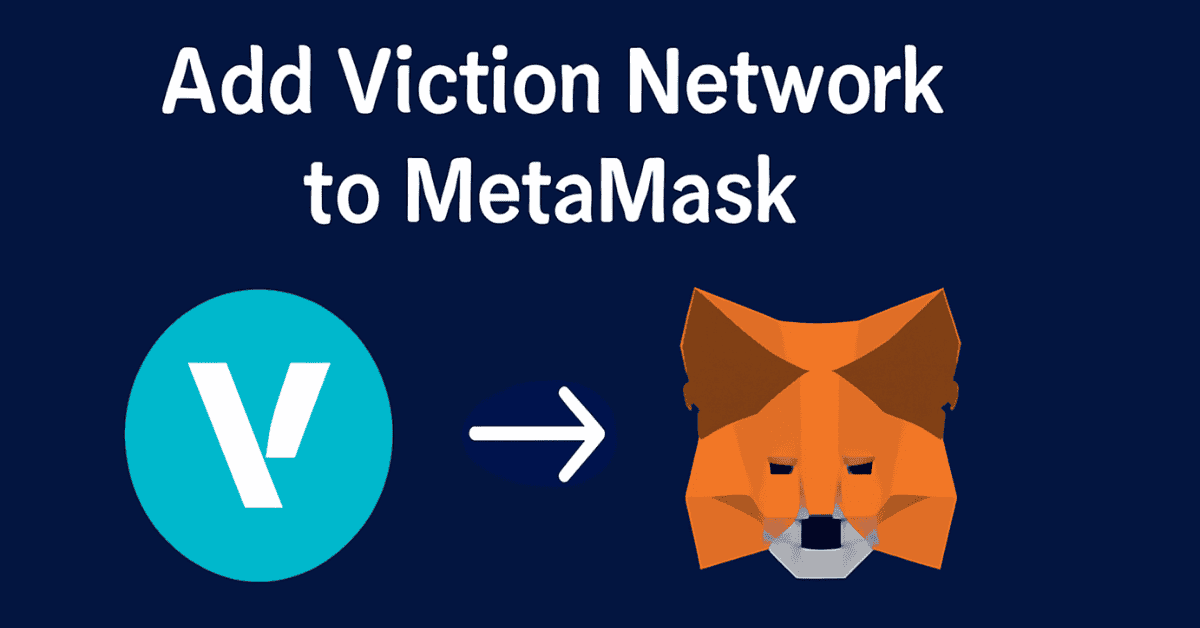
Simple Guide to Add Viction Network to MetaMask
1. Install MetaMask Wallet
To add Viction network to MetaMask, users first need to install MetaMask on their browser. MetaMask is available for browsers such as Brave, Chrome, Opera, and on mobile devices (iOS and Android) via the MetaMask homepage. After installation, follow these steps:
- Install the MetaMask extension at metamask.io.
- Create a new MetaMask wallet.
- Log in to your MetaMask wallet.
Remember to securely store your passphrase and avoid sharing it with anyone.
2. Add Viction Network to MetaMask
Once you have installed the wallet, you will be on the main MetaMask interface. To add the Viction network, follow these steps:
- Click on the "Network" option in the top-left corner of the screen. By default, MetaMask uses the Ethereum network.
- Click on the "Ethereum mainnet" line, then choose "Add Network."
- Scroll down and select "Add a network manually" to add the network manually.
Enter the following details:
-
Network Name: Viction
-
New RPC URL: https://rpc.viction.xyz
-
Chain ID: 0x58 or 88
-
Current Symbol: VIC
-
Block Explorer: https://vicscan.xyz
Finally, click "Save" to add the Viction network to your MetaMask wallet.
3. Switch Between Blockchains on MetaMask
Once Viction is added, you can easily switch between different networks on MetaMask. Just click on the Viction option and select the network you want to switch to. Alternatively, you can use Coin98 Super Wallet to manage and trade assets directly without needing to add a network to MetaMask.